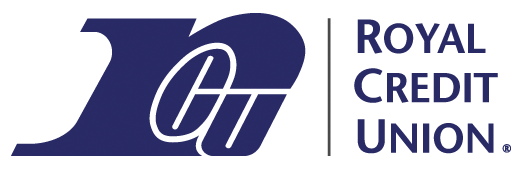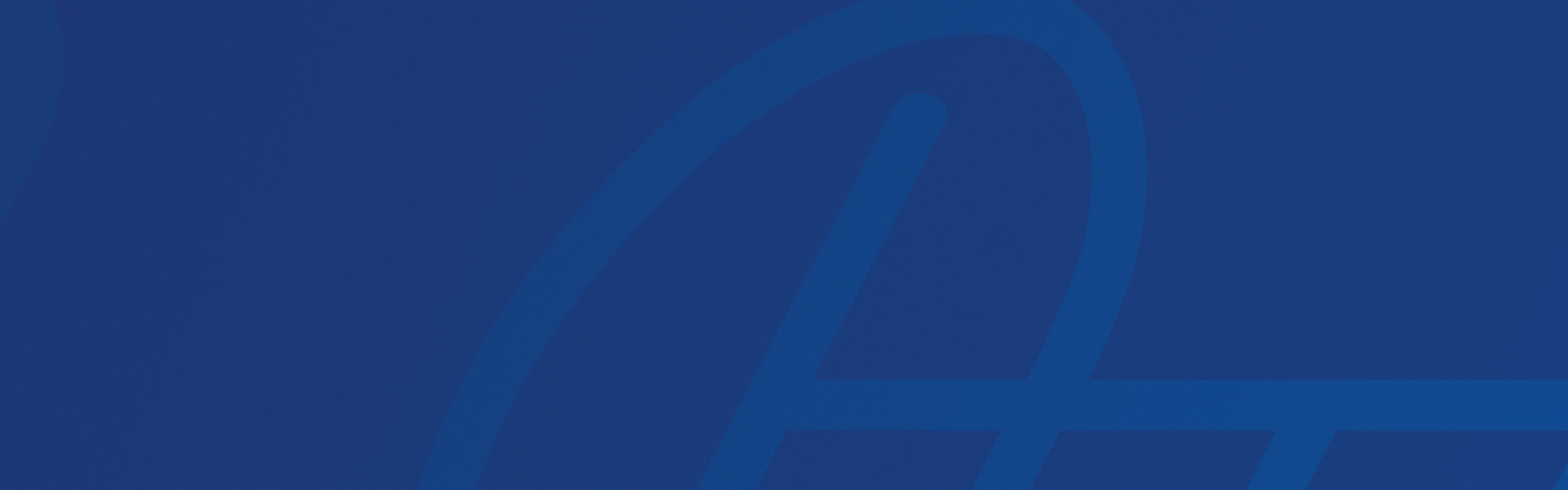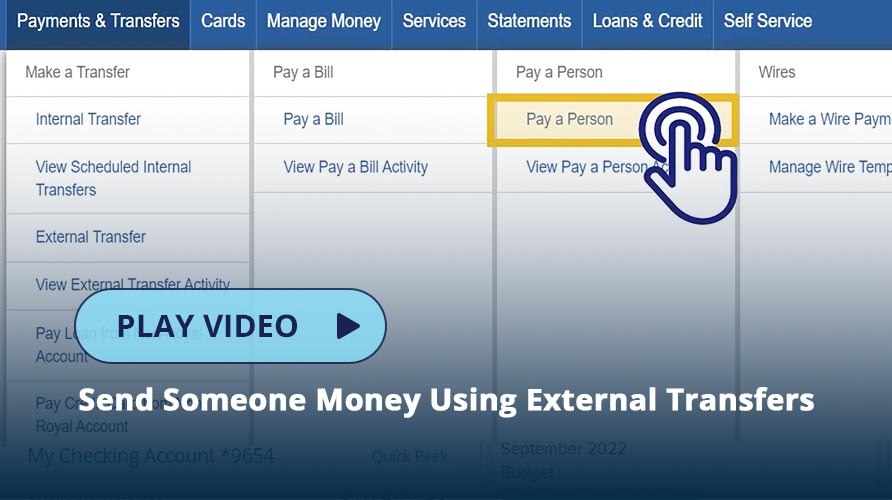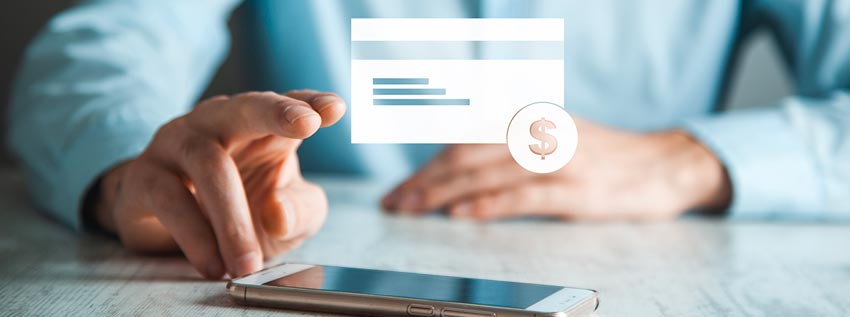
Royal Credit Union’s external transfers system gives you easy, convenient ways to send money to other people outside of Royal! This type of transfer is sometimes called a person-to-person payment. Here are a few of the benefits of using external transfers to move your money to other people:
- Transfers are fast and free, with funds deposited in the receiving account as soon as the next business day!
- Royal’s external transfers feature is conveniently found in both online banking and our mobile app.
- All transfer history for our External Transfers feature is available in one streamlined view
Sending Money To Other People
Wondering how to send money to someone else outside of Royal Credit Union? You only need to know their name and email address or mobile phone number! Follow these steps:
- Log in to online banking or our mobile app and access the External Transfers feature.
- In online banking, choose the Payments & Transfers menu, then select External Transfer.
- In our mobile app, choose the Transfer menu, then select External Transfer.
- Select the To field to open a list of all available external transfers.
- Scroll down to the People option and choose Add to add a new recipient, or select someone you’ve already sent to from the list.
- To add a recipient after choosing Add:
- Enter the recipient’s name and email address or mobile phone number. Confirm the email or mobile number. The recipient must have a United States-based bank account to receive funds. The mobile number must also be a United States-based phone number.
- When you finish adding a new recipient, they will automatically be selected as the To person for a new external transfer.
- Select one of your accounts or enter your Royal debit card info as the source of funds on the From field. This field may prefill based on your transfer history.
- Enter the amount to send, and select the send date and frequency.
- Check the boxes to receive an alert when the payment is delivered and/or a reminder alert before the send date if it’s a future scheduled transfer.
- Add a message if you’d like, and select Send.
- Your recipient will receive either an email or text message with a link to the PayItNow website to receive their funds.
- The recipient will need to enter their routing and account number to accept the deposit.
- If the recipient uses their routing and account number to accept the deposit (regardless of the From account you choose), they will receive funds the next business day if they accept before 4 p.m. CST.
- The recipient also has the option to enable auto-deposit for transfers received from a specific sender, which will allow all external transfers from that person to be deposited into their account without requiring further action.
- External transfer requests to other people expire after 10 calendar days. A reminder message is sent to both the sender and the recipient after 5 days if the recipient hasn’t yet accepted the request.
- The recipient will need to enter their routing and account number to accept the deposit.
Canceling A Transfer To Someone Else
You can cancel a transfer to someone else as long as they haven’t accepted it yet. Just select the transfer from the Scheduled area of External Transfers and use the Delete option. To change a future scheduled transfer, you’ll need to delete it using the Delete option and add a new scheduled transfer.
Take the Next Step
Like this article?
Sign up to get more articles by email.
Need help?
Schedule an office appointment.
Not a Member?
Open your account today.