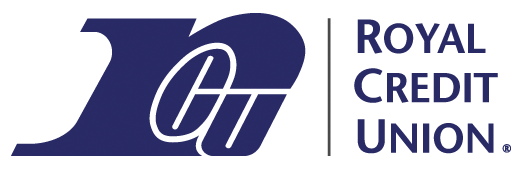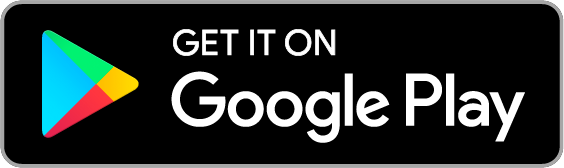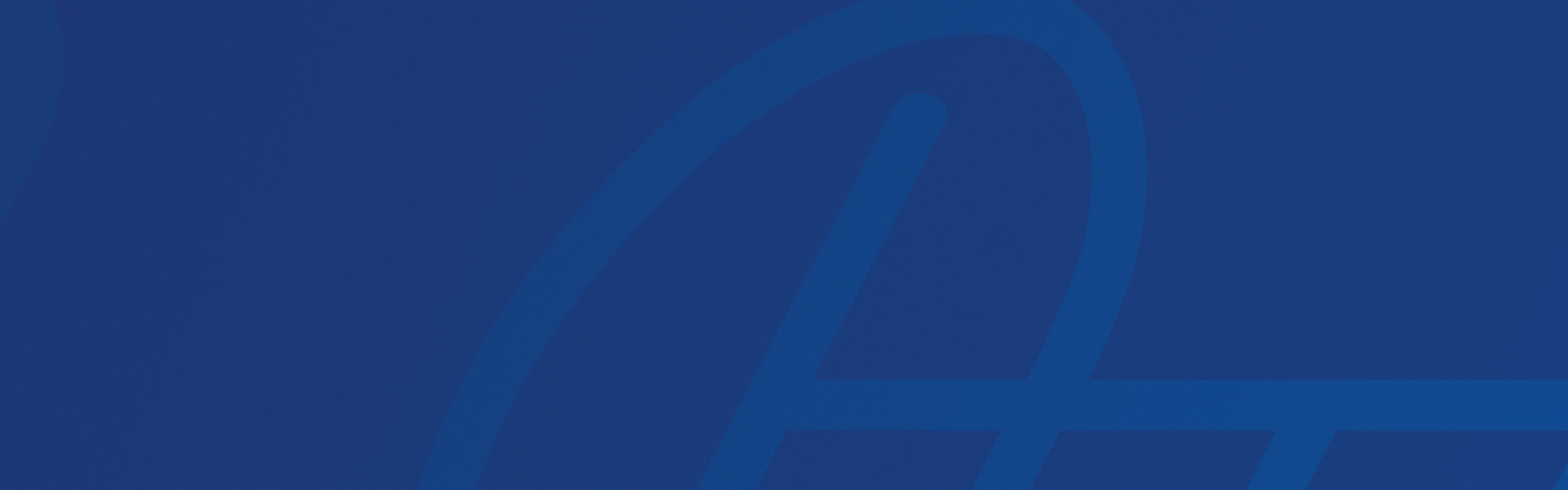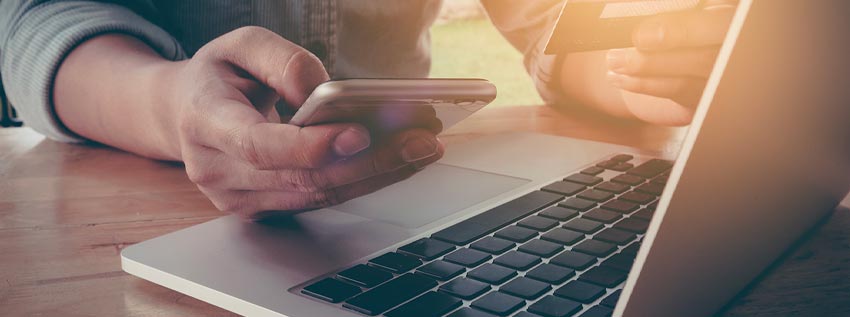
If you're wondering how you can pay your Royal loan from an account outside of Royal, this info is for you. We've created a convenient menu option in online banking and our mobile app to allow Members to set up payments to their loans.
Accessing "Pay Loan From Non-Royal Account"
This feature is available from the menus in online banking and our mobile app.
- Online banking: under the Payments & Transfers menu, on the Make a Transfer tab, choose Pay Loan from non-Royal Account.
- Mobile app: Choose the Transfer menu, then Pay Loan from non-Royal Account.
First-Time Bank Account Setup
The first time you use the Pay Loan from non-Royal Account option, you'll need to set up the payment account you'd like to use. Select the Pay Loan from non-Royal Account option, then choose the option you want from the following screen.
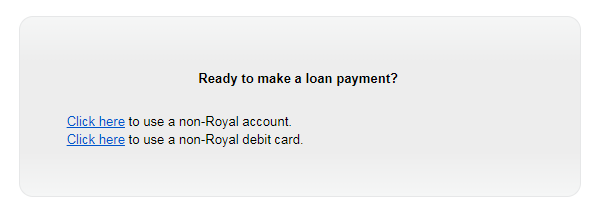
To Set Up A Bank Account
To set up a bank account, you'll need the routing number and account number. Select the option to use a non-Royal account, then fill in your account information.
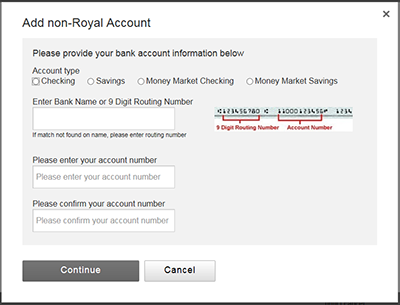
Once your account number is added, this will be your default payment account for the pay loan from non-Royal account feature.
Pay From A Bank Account
- After setting up your bank account, select the Pay Loan from non-Royal Account option. Then choose the Make Payment option.
- Choose Pay from bank account. Choose the loan you want to pay on, and choose the date you want your payment to post on. If payment is made before 4 p.m. CST, it can be posted the same day. If it's after 4 p.m. CST, you'll need to choose a later date.
- If you'd like the payment to repeat automatically, check the repeat box next to the date and enter how often and how long you want to the payment to repeat.
- Review and agree to the terms and conditions and select Continue.
- Review your payment, and enter your email address if you'd like an email confirmation when a payment is processed. You may also edit the payment if needed.
- Choose Make Payment and you'll see the Payment Confirmation screen.
- If you scheduled your payment, the Scheduled Loan Payments screen will display.
Cancel A Bank Account Payment
- Choose the Pay Loan from non-Royal Account option.
- If you have a scheduled payment set up, Scheduled Loan Payments will be an option on the screen.
- If a scheduled payment can be canceled, you'll see a cancel option.
- If it is a recurring payment, after choosing Cancel, you'll have the option to cancel just the next payment or the whole series of payments.
- If you canceled a single payment or an entire payment series, the payment will no longer show in your scheduled transfers.
- If you canceled the next payment in a series, the Pay On date will change to the next scheduled payment.
To Make A One-Time Debit Card Payment
Please note that there is a service charge for paying a loan with a debit card. Using a routing number and account number does not have a service charge. Payments are accepted from debit cards only, not credit cards.
Select the Pay Loan from non-Royal Account option, then choose the debit card option from the following screen.
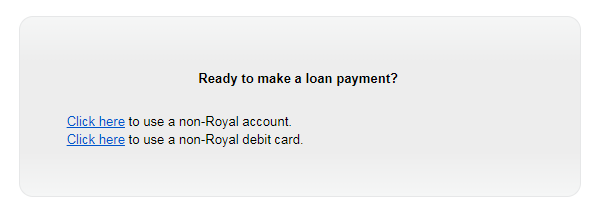
Choose the loan you'd like to pay, enter a payment amount, and agree to the terms and conditions on the following screen.

Then enter the cardholder information and card number on the next screen.

Once you press Submit, your debit card will be authorized immediately. You'll get a printable confirmation page.
- Because the transaction processes instantly, a debit card payment may not be canceled.
- If your card was declined and you know you entered the correct card information, please contact the financial institution that issued your card.
- Scheduled payments are not available for debit cards
- Payments can not be processed from a credit card
Troubleshooting
You may see an error message when trying to make a payment. Here are some helpful tips for different error messages.
- Review Payment: There is already a payment scheduled for this account on the specified date. This error means there is already a payment scheduled for the same date that you are trying to make a payment. You'll need to cancel the existing payment in order to process the new payment. As a side note, you can have a recurring payment set up for a date, and then schedule a one-time payment on that same date. You can also set up multiple recurring payments (from the same or different accounts) to the same loan.
- To pay off your loan, please contact us. You'll receive this error if you pay the exact balance or more than the balance of the loan. The system cannot process these payments electronically. Please contact Member Service at 800-341-9911 and we can process payoff payments over the phone.
- The maximum online payment allowed for this account is $3,500. We limit payments via this system to $3,500. Please select an amount less than $3,500.